There are a variety of filters and transitions to add to your clips in the sequence. To find them, select the “Effects + Transitions” hierarchy item. Drag and drop them from the list to the clip you want to add them to. Transitions can be dragged onto the ends of clips, or across the middle of edit points for two clips that are back to back.
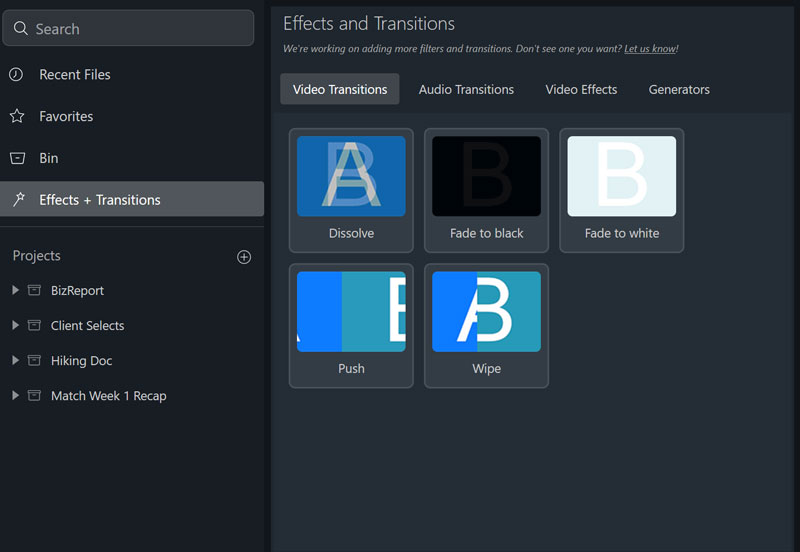
After adding a transition, you can access its settings by right-clicking the transition and choosing “Transition Settings” from the menu. You can also resize and drag to move the transition using the Move tool.
After dragging a filter to a clip, you can change the filter settings a few ways: by double clicking the clip, by right clicking the clip and selecting Video Settings/Effects, or by clicking the FX icon on the clip.
Any of those ways will launch the clip settings popup. The clip settings popup is also how you can adjust basic color correction, position, scale, and opacity of any clip.