Sequences can be exported to MP4, XML, and EDL.
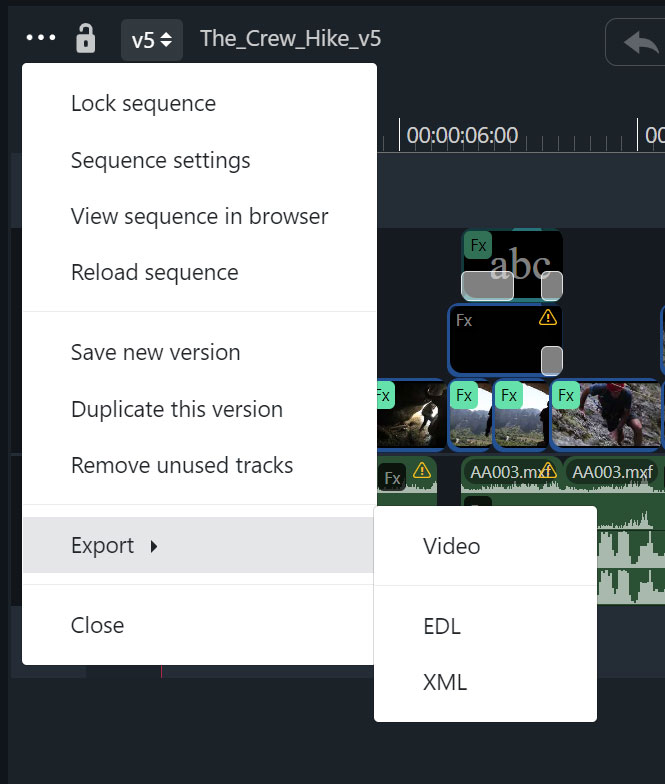
To export to the desired format, click the ... menu in the upper left of the sequence and select an item from the Export menu. Exported files will be placed in an Exports folder next to the sequence file. If the folder doesn’t exist, it will be created.
Video #
To export your sequence as a video file, select Video and it will be exported in the cloud in a few minutes. Once exported, you can share, download, or publish the video. Videos are exported as high-bitrate MP4 files with one stereo audio channel.
If a user exports a sequence that contains media they don’t have access to (such as in a restricted project), or media that is deleted, that media will be skipped during the export. If that image or video is in a layer above other video, the video below will be shown, and if it’s the only video layer, it will be rendered as black video.
XML #
The XML format exported is the industry-standard Final Cut Pro XML format, allowing you to bring the edit into programs like Davinci Resolve, Adobe Premiere, and Final Cut Pro. It allows the cloud editor to be the fast way for producers or assistant editors to do line cuts and rough cuts of interview selects before the editor begins working, saving time in the editing process.
The XML exporter currently does not export color mattes, text generators, or any filters or transitions.
EDL #
EDL is another industry-standard format to bring edits into other programs. EDL files are limited to one video track and four audio tracks (2 stereo tracks). If you have more tracks in your sequence, you’ll see a warning popup before exporting that those extra tracks will be ignored.
Currently, the EDL export does not support filters or transitions in the sequence.