To create a sequence when in the File view, you can right-click a blank area of the file list and choose New > Sequence from the context menu. You can also create a new sequence from the New menu in the upper right of the file view.
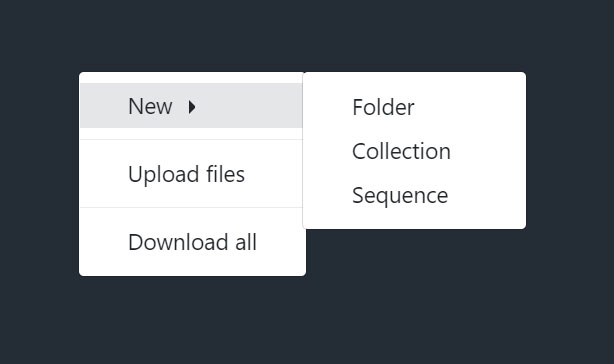
Additionally, you can create a new sequence by clicking the Video Editor icon in the upper left of the sidebar to view the editor:
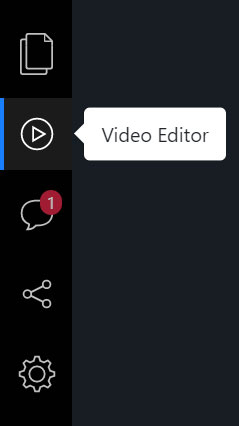
then click Create A New Sequence from the empty sequence view.
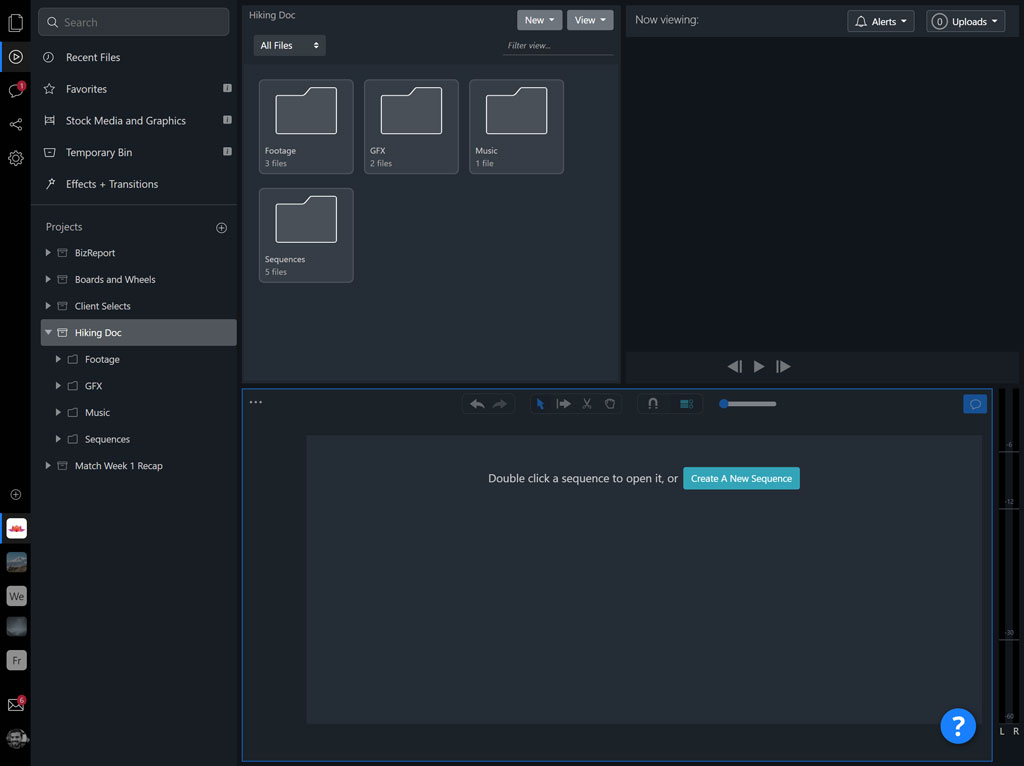
Once you create a new sequence, double click to open it (sequences created from the Editor View’s Create A New Sequence button will open automatically).
Then, upload some files or search from stock media, and drag and drop them into the sequence timeline to start editing.
Using the Move Tool, drag clips to rearrange them. Drag the edges of clips to lengthen or shorten them. For more information, check out the following additional documentation: