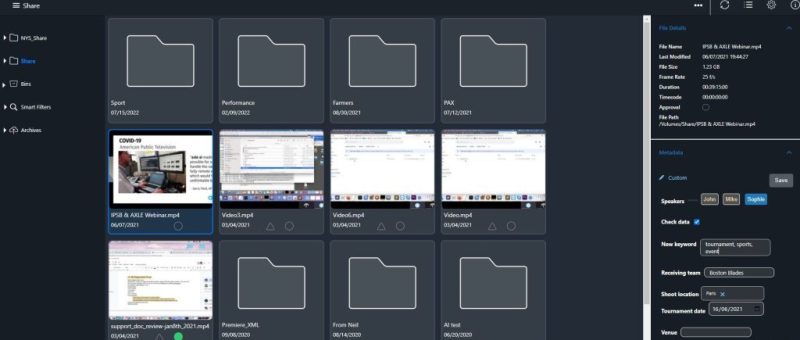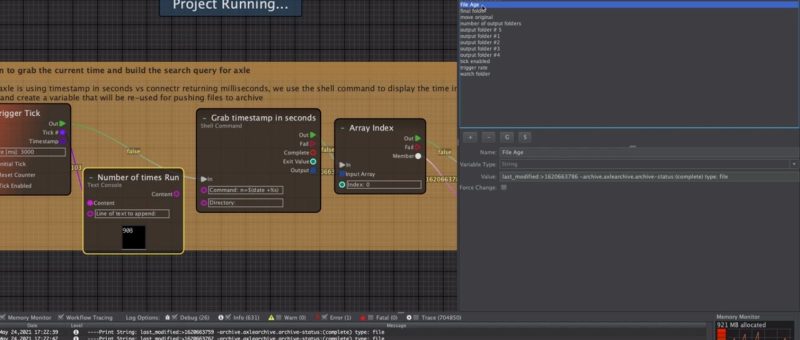Throughout history, there’s been a clear pattern that when a new technology first emerges, it’s often in a massive, expensive, centralized form. Today, many of the first instances of useful AI/machine learning technology certainly match that description; they rely on massive amounts of training data in the cloud, and huge concentrations of CPU and GPU processing power, often under the control of the same multinational corporations who own the cloud storage. The uses of these centralized platforms are still evolving, but there’s also a counter-trend; the availability of very useful units of AI computing power that you can own and deploy yourself.
And guess what – many of the best AI/ML toolsets, from computer vision to speech-to-text transcription, can run on these systems you control. At Axle AI (the name goes back to 2018), our passion is to bring the power of these toolsets to your own in-house media workflows, at low enough cost that the resulting power can really help you get your job done better. Probably the best examples of this are the face recognition, object recognition and logo recognition functions in our Axle Tags application. Combined with our Axle Speech transcription, they help make all your video immediately searchable; and given the exploding use of video throughout the global economy, this is a pretty useful thing.

Our system doesn’t require you to upload any video content to the cloud; though if you prefer to house your media there (typically in S3-compatible storage from vendors like AWS, Seagate, Wasabi and Backblaze) we can access it. The most important thing is that you can decide where best to house your media, and process it. And the metadata, as well as the high-res originals and H.264 proxy media we generate, are always yours. Best of all, the costs are far lower than if you were to upload tens or hundreds of terabytes of media (some of our customers have petabytes), pay upward of $10 per hour for AI/ML tagging, and then need to download the media or metadata later.
We believe our approach is becoming especially important given the pressure on cloud companies to optimize their training datasets with content available in the public cloud. The recent lawsuit in which Sarah Silverman is suing Open AI for using her shows as part of the training data for ChatGPT is instructive, and is probably only a hint of what’s to come.
There’s no guarantee that now is the moment for AI to decentralize and democratize; it could be that the trend even goes the other way this time, with more and more concentration of power and capability in ever-fewer hands. But at least in this part of the AI/ML universe, Axle AI‘s customers are finding out that they can get tremendous productivity benefits from this latest technology revolution, without paying the heaviest price: losing control of their media, metadata and budgets.