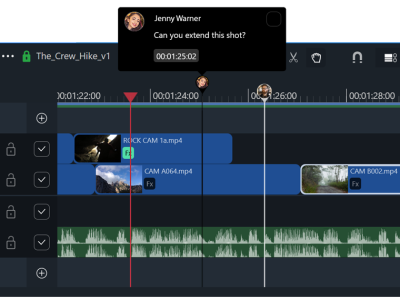One of the most complicated parts of the video editing process is when you need to share work with a team, especially if they are spread out geographically. Transferring large amounts of media, keeping track of project versions, converting formats, and unending email chains can cause headaches for even the most seasoned post production expert. Even a simple edit with just a few files can easily become a nightmare to keep track of project versions.
We created the platform to address these pains and modernize video collaboration. A single place where people can use a web browser to edit, collaborate, and publish their videos. The video editor is fast, easy to use, and the only non-linear video editor that runs in a web browser and has real-time collaboration.
Click here for more information about the video editor.
Sharing the same project
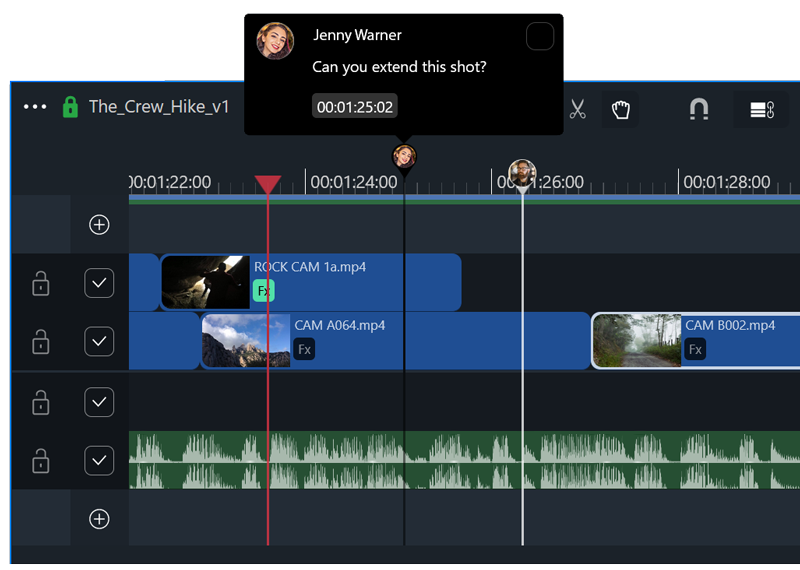
The first problem that needed to be solved was allowing everyone on a team to edit the same project at the same time. Tools like Google Docs have enabled that with documents for years, but only a few high-end video editing solutions offered that and none were cloud-based. You had to be in the same office on the same network.
With the collaboration tools on the platform, everyone is seeing the video edits — and changes to those edits — in real-time. You can divide and conquer different sections of a video, or simply watch the cut while someone else works, giving instant feedback and vastly shortening the amount of time to get approval.
Here’s how to share your project with your team:
- Use the
Newmenu when browsing a folder to create a new sequence - Right click the sequence and choose “Edit”
- When hovering the mouse over a video, you can press the
iandokeys to set in and out points on the video. This will set the time range for the video when you drag it into the sequence. - Drag and drop videos into the sequence. You can adjust the timing of videos by dragging the ends of each clip to resize them.
- Any users you’ve invited to your Workspace can also open and edit the sequence, and will see your updates as you make them. They can add or update clips too, and their avatar line will show you their location in the timeline.
- If you don’t want your team members to change anything in your sequence, you can click the lock icon to lock the sequence. Then, they can only copy and paste clips out of your sequence, but can’t edit anything in it.
- If you want to save the current version of the sequence, click the
...menu on the sequence panel and choose “Save new version.” Then you can select which version you want to see by clicking the version dropdown menu next to the sequence name.
You can always go back to previous versions, and easily duplicate sequences if necessary.
That’s just scratching the surface of what you can do with the platform. To see how much time the browser-based video editor can save your team, sign up for free and give it a try. Let us know what you think, too. We’re always looking to improve the service, and can’t wait to hear your feedback as we build the platform.